Many times, we are frustrated when our computers break down and when we have to re-install our operating system (OS) from scratch. It is even problematic when we have no original media (CD/DVD) containing device drivers for our system.
But with many people trying to help eachother, there are hundreds of websites which offers download of various device drivers. While some provide free download, some website charge nominal fee for the download. Beside third party download sites, the original manufacturers usually provide all up-to-date device drivers from their official outlet.
If we want to upgrade OS to some newer version, the devices might not be supported by the old drivers and we need to find specific drivers compatible to our preferred version of OS.
Among many other websites, my favourite website to find correct device driver is http://www.devid.info, which has around 10592727 known device drivers to date, according to their website.
Please note that this is just a general guide and one should verify the device drivers prior to installation. This blog entry bears no responsibility in any circumstances if some of your devices do not function correctly after using drivers from mentioned site. Take your own risks!
I have shared some of the important steps that one should follow to find correct device driver from the website.
Step 1:
Find out which components on your device need driver. You can find it out by right-clicking on COMPUTER (Windows 7) and MY COMPUTER (Windows XP) and clicking on MANAGE.
Step 2:
When you are in COMPUTER MANAGEMENT window, click on DEVICE MANAGER as shown below:
Step 3:
Find out those devices which has yellow exclamation mark, which means there is no proper device driver. Right-click that device and click on PROPERTIES.
Step 4:
When you click on PROPERTIES as shown above, it will open another window with various details. Please click on DETAILS tab (a). From the drop-down list, choose “Hardware Ids” (b) and it will show you various value depening on the device you choose (c).
Step 5:
Usually, the main value shown in the top in the list is valid hardware id to copy. Please rgiht-click on it and click COPY. If you cannot find device drivers (step 6) with that value, copy other values and repeat the steps.
Step 6:
Now, open tthis URL in your web browser: http://www.devid.info and paste (CTRL+v) into the search box on that page. After that, click on SEARCH button.
Step 7:
When you press the SEARCH button from the window shown above, you will get the results that will similar to the following window. If the device has got drivers for different OS bits like 32bit or 64bit or other versions of Windows OS, it will be shown in different tabs. Choose your preferred OS and versions and click on the link to view option.
Step 8:
When you click on the corresponding linked-title, it will show you option to either download original driver from the vendor website or the customized driver from the website itself. The customized driver is smaller in size while the original driver may be too big in size to download. Depending on your preference or internet bandwidth, choose which ever version of driver you want to download. I usually download customized driver which is lighter and easy to download.
After your download is complete, install that driver. The components that didn’t had driver will be installed on your system with correct and latest driver on your system.









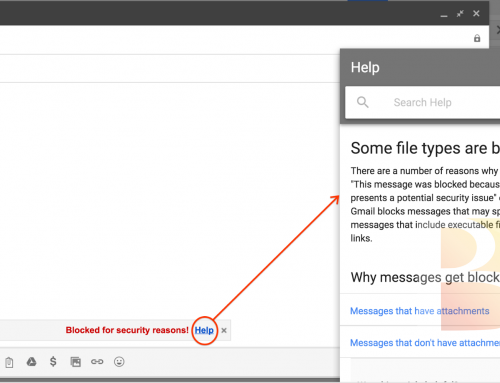
Leave A Comment